Hogyan lehet beszámítani az időzítőt az Excelbe?
Ha korlátozott időn belül szeretne néhány adatot kezelni, beszúrhat egy visszaszámlálót az adatlap munkalapjába, és amikor befejezi az időszámlálást, megjelenik egy kiugró párbeszédpanel, amely emlékezteti Önt. Itt elmondok egy VBA-kódot, amellyel beszámíthat egy visszaszámlálót az Excelbe.
Helyezze be a visszaszámlálót az Excelbe
 Helyezze be a visszaszámlálót az Excelbe
Helyezze be a visszaszámlálót az Excelbe
Az Excelben nem tudja visszaszámlálni az időt, de az idő visszaszámlálásához másolhatja a következő VBA kódot.
1. Jelöljön ki egy cellát, és formázza azt időformázásként úgy, hogy a cellára jobb egérgombbal kattint, és kiválasztja Cellák formázása, majd a párbeszédpanelen kattintson a gombra Time és kiválasztja 13:30:55 a típus listára kattintva OK a párbeszédpanelből való kilépéshez. Lásd a képernyőképet:
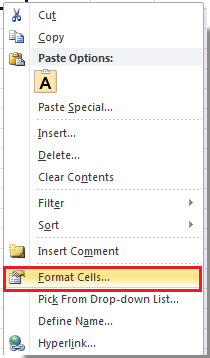 |
 |
 |
2. Írja be a visszaszámlálás idejét a formázási cellába. Lásd a képernyőképet:

3. nyomja meg Alt + F11 gombokat a megnyitáshoz Microsoft Visual Basic for Applications ablak.
4. kettyenés betétlap > Modulok majd másolja a VBA-t az új ablakba.
VBA: Visszaszámláló.
Dim gCount As Date
'Updateby20140925
Sub Timer()
gCount = Now + TimeValue("00:00:01")
Application.OnTime gCount, "ResetTime"
End Sub
Sub ResetTime()
Dim xRng As Range
Set xRng = Application.ActiveSheet.Range("E1")
xRng.Value = xRng.Value - TimeSerial(0, 0, 1)
If xRng.Value <= 0 Then
MsgBox "Countdown complete."
Exit Sub
End If
Call Timer
End Sub
típus: Az E1 a fenti kódban a 2. lépésben beírt idő cellát jelöli.
5. kettyenés futás vagy nyomja meg a gombot F5 a visszaszámláló futtatásához. Most visszaszámolják az időt.

6. És amikor a visszaszámlálás befejeződött, egy előugró párbeszédpanel emlékezteti Önt.
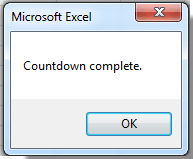
típus: A visszaszámlálást futás közben nem állíthatja le, csak a munkafüzet bezárásával.
A legjobb irodai hatékonyságnövelő eszközök
Töltsd fel Excel-készségeidet a Kutools for Excel segítségével, és tapasztald meg a még soha nem látott hatékonyságot. A Kutools for Excel több mint 300 speciális funkciót kínál a termelékenység fokozásához és az időmegtakarításhoz. Kattintson ide, hogy megszerezze a leginkább szükséges funkciót...

Az Office lap füles felületet hoz az Office-ba, és sokkal könnyebbé teszi a munkáját
- Füles szerkesztés és olvasás engedélyezése Wordben, Excelben és PowerPointban, Publisher, Access, Visio és Project.
- Több dokumentum megnyitása és létrehozása ugyanazon ablak új lapjain, mint új ablakokban.
- 50% -kal növeli a termelékenységet, és naponta több száz kattintással csökkenti az egér kattintását!

