Hogyan lehet automatikusan szűrni a sorokat az Excel cellája alapján?
Normális esetben az Excel szűrő funkciója segíthet nekünk az adatok szükség szerinti szűrésében, de néha szeretnék automatikus cellákat szűrni egy kézi cellabevitel alapján, ami azt jelenti, hogy amikor egy kritériumot megadok egy cellában, az adatok automatikusan szűrődik egyszerre. Van valami jó ötlet ezzel a feladattal az Excelben?
Automatikusan szűri a sorokat a VBA kóddal megadott cellaérték alapján
Automatikusan szűri a sorokat a VBA kóddal megadott cellaérték alapján
Tegyük fel, hogy a következő adattartománnyal rendelkezem, most, amikor megadom a feltételeket az E1 és E2 cellában, azt akarom, hogy az adatok automatikusan szűrődjenek az alábbi képernyőképen:

1. Nyissa meg azt a munkalapot, amelyben a dátumot automatikusan be akarja szűrni a megadott cellaérték alapján.
2. Kattintson a jobb gombbal a lap fülre, és válassza a lehetőséget Kód megtekintése a helyi menüből, a kiugrottban Microsoft Visual Basic for Applications ablakba, kérjük, másolja és illessze be a következő kódot az üresbe Modulok ablak, lásd a képernyőképet:
VBA kód: automatikus szűrési adatok a megadott cellaértéknek megfelelően:
Private Sub Worksheet_Change(ByVal Target As Range)
'Updateby Extendoffice 20160606
If Target.Address = Range("E2").Address Then
Range("A1:C20").CurrentRegion.AdvancedFilter Action:=xlFilterInPlace, CriteriaRange:=Range("E1:E2")
End If
End Sub
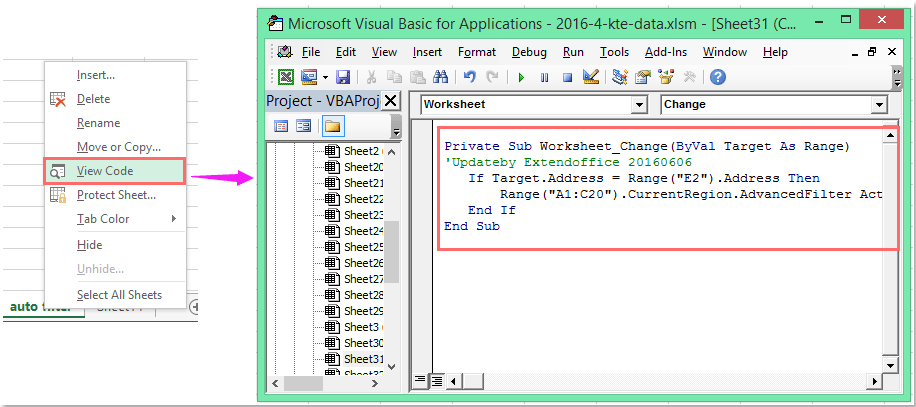
Megjegyzések: A fenti kódban A1: C20 az az adattartomány, amelyet szűrni szeretne, E2 a célérték, amely alapján szűrni akar, és E1: E2 a kritérium cellája alapján lesz szűrve. Igény szerint megváltoztathatja őket.
3. Most, amikor megadja a kritériumokat a cellában E1 és a E2 és nyomja meg az belép kulcs, az adatait a cellaértékek automatikusan szűrik.
Szűrje az adatokat több feltétel vagy más speciális feltétel, például szöveghossz szerint, kis- és nagybetűk között
|
Az adatok szűrése több szempont vagy más speciális feltétel, például szöveghossz, kis- és nagybetűk alapján stb.
Kutools az Excel számára'S Szuper szűrő Ez egy nagy teljesítményű segédprogram, ezt a funkciót a következő műveletek befejezéséhez alkalmazhatja:
Kutools az Excel számára: több mint 300 praktikus Excel-bővítménnyel, ingyenesen, korlátozás nélkül, 30 nap alatt kipróbálható. Töltse le és ingyenes próbaverziót most! |
Bemutató: Sorok automatikus szűrése a VBA kóddal megadott cellaérték alapján
A legjobb irodai hatékonyságnövelő eszközök
Töltsd fel Excel-készségeidet a Kutools for Excel segítségével, és tapasztald meg a még soha nem látott hatékonyságot. A Kutools for Excel több mint 300 speciális funkciót kínál a termelékenység fokozásához és az időmegtakarításhoz. Kattintson ide, hogy megszerezze a leginkább szükséges funkciót...

Az Office lap füles felületet hoz az Office-ba, és sokkal könnyebbé teszi a munkáját
- Füles szerkesztés és olvasás engedélyezése Wordben, Excelben és PowerPointban, Publisher, Access, Visio és Project.
- Több dokumentum megnyitása és létrehozása ugyanazon ablak új lapjain, mint új ablakokban.
- 50% -kal növeli a termelékenységet, és naponta több száz kattintással csökkenti az egér kattintását!

