Hogyan lehet automatikusan menteni és bezárni az Excel fájlt egy bizonyos üresjárati idő után?
Bizonyos esetekben, például ha Excel-fájlt hagy egy megosztott lemezen, amikor a fájlt még mindig megnyitja a felhasználó, mások nem tudják szerkeszteni a munkafüzetet. Tehát hogyan lehet bezárni a fájlt egy bizonyos üresjárat után, hogy megkönnyítsük mások munkáját? Ez a cikk segítséget nyújt a VBA módszerrel kapcsolatban.
Automatikus mentés és bezárás egy Excel fájlban egy bizonyos üresjárati idő után VBA kóddal
Automatikus mentés és bezárás egy Excel fájlban egy bizonyos üresjárati idő után VBA kóddal
Az Excel fájl automatikus mentéséhez és bezárásához bizonyos üresjárati idő elteltével tegye a következőket.
1. Nyissa meg a szükséges munkafüzetet, hogy egy bizonyos üresjárati idő után automatikusan mentse és bezárja. Ezután nyomja meg a gombot más + F11 gombok együtt megnyitni a Microsoft Visual Basic for Applications ablak.
2. Ban,-ben Microsoft Visual Basic for Applications ablakot, kattintson duplán a gombra Ez a munkafüzet a jobb oldali ablaktáblán a Kód ablak megnyitásához. Ezután másolja és illessze be a VBA kód alatt a Kód ablakba. Lásd a képernyőképet:
1. VBA-kód: Az Excel fájl automatikus mentése és bezárása bizonyos üresjárati idő után
Dim xTime As String
Dim xWB As Workbook
Private Sub Workbook_Open()
'Updated by Extendoffice 2019/1/20
On Error Resume Next
xTime = Application.InputBox("Please specify the idle time:", "KuTool For Excel", "00:00:20", , , , , 2)
Set xWB = ActiveWorkbook
If xTime = "" Then Exit Sub
Reset
End Sub
Private Sub Workbook_SheetActivate(ByVal Sh As Object)
On Error Resume Next
If xTime = "" Then Exit Sub
Reset
End Sub
Private Sub Workbook_SheetChange(ByVal Sh As Object, ByVal Target As Range)
On Error Resume Next
If xTime = "" Then Exit Sub
Reset
End Sub
Sub Reset()
Static xCloseTime
If xCloseTime <> 0 Then
ActiveWorkbook.Application.OnTime xCloseTime, "SaveWork1", , False
End If
xCloseTime = Now + TimeValue(xTime)
ActiveWorkbook.Application.OnTime xCloseTime, "SaveWork1", , True
End Sub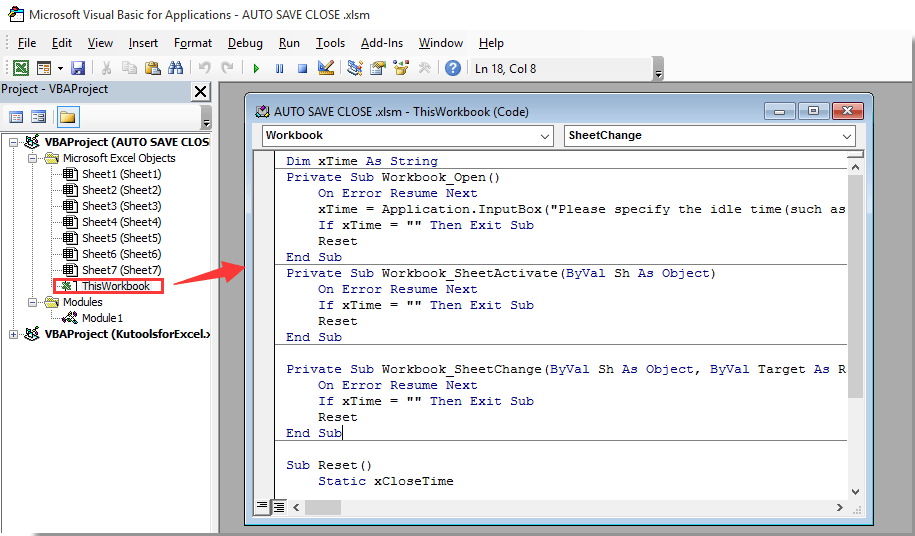
3. Ezután kattintson a gombra betétlap > modul, és másolja és illessze be az alábbi kódot a Modul ablakba. Lásd a képernyőképet:
2. VBA-kód: Az Excel fájl automatikus mentése és bezárása bizonyos üresjárati idő után
Sub SaveWork1()
'Updated by Extendoffice 2019/1/20
Application.DisplayAlerts = False
ActiveWorkbook.Save
ActiveWorkbook.Close
Application.DisplayAlerts = True
End Sub4. megnyomni a más + Q gombok egyszerre a Microsoft Visual Basic for Applications ablak.
5. kettyenés filé > Mentés másként > Tallózás. Lásd a képernyőképet:

6. Ban,-ben Mentés másként párbeszédpanelen válasszon egy mappát a fájl mentéséhez, nevezze el szükség szerint a Fájlnév mezőben, válassza a lehetőséget Excel makró-engedélyezett munkafüzet tól Mentés típus legördülő listából, és végül kattintson a gombra Megtakarítás gomb. Lásd a képernyőképet:

Mostantól kezdve minden alkalommal, amikor megnyitja ezt a munkafüzetet, a Kutools az Excel számára megjelenik a párbeszédpanel. Kérjük, adja meg a munkafüzet mentésének idejét, és zárja be a munkafüzetet, majd kattintson a gombra OK gombot.
A munkafüzet a megadott üresjárati idő után automatikusan mentésre és lezárásra kerül. Lásd a képernyőképet:

A legjobb irodai hatékonyságnövelő eszközök
Töltsd fel Excel-készségeidet a Kutools for Excel segítségével, és tapasztald meg a még soha nem látott hatékonyságot. A Kutools for Excel több mint 300 speciális funkciót kínál a termelékenység fokozásához és az időmegtakarításhoz. Kattintson ide, hogy megszerezze a leginkább szükséges funkciót...

Az Office lap füles felületet hoz az Office-ba, és sokkal könnyebbé teszi a munkáját
- Füles szerkesztés és olvasás engedélyezése Wordben, Excelben és PowerPointban, Publisher, Access, Visio és Project.
- Több dokumentum megnyitása és létrehozása ugyanazon ablak új lapjain, mint új ablakokban.
- 50% -kal növeli a termelékenységet, és naponta több száz kattintással csökkenti az egér kattintását!

