Hogyan lehet módosítani / szerkeszteni a beérkezett üzenetek tárgysorait az Outlook programban?
Az egyszerű keresés, az üzenet tartalmával való összhang vagy más célok érdekében előfordulhat, hogy módosítania vagy módosítania kell néhány beérkezett üzenet tárgyát az Outlook programban. Ennek ellenére sehol nem tűnik úgy, hogy ezeket a témákat szerkeszthetnék vagy megváltoztathatnák. Valójában a Microsoft Outlook támogatja ezt a funkciót, és itt megismertetjük Önt a fogadott üzenetek tárgyának egyszerű szerkesztésével vagy módosításával.
Egy e-mail tárgyának módosítása / szerkesztése az Outlook alkalmazásban
Több e-mail tárgyának módosítása / szerkesztése az Outlookban
- Automatizálja az e-mailezést ezzel Auto CC / BCC, Automatikus továbbítás szabályok szerint; Küld Autómatikus válasz (Out of Office) Exchange szerver nélkül...
- Szerezzen emlékeztetőket BCC figyelmeztetés amikor mindenkinek válaszol, miközben a Titkos másolat listában van, és Emlékeztessen a hiányzó mellékletekre az elfelejtett mellékletekhez...
- Növelje az e-mailek hatékonyságát Válasz (mindenre) mellékletekkel, Üdvözlés vagy dátum és idő automatikus hozzáadása az aláíráshoz vagy a tárgyhoz, Válasz több e-mailre...
- Egyszerűsítse az e-mailezést ezzel E-mailek visszahívása, Melléklet eszközök (Összes tömörítése, Összes automatikus mentése...), Távolítsa el a másolatokatés Gyorsjelentés...
 Egy e-mail tárgyának módosítása / szerkesztése az Outlook alkalmazásban
Egy e-mail tárgyának módosítása / szerkesztése az Outlook alkalmazásban
A következő lépések segítenek egy e-mail tárgyának gyors megváltoztatásában vagy szerkesztésében az Outlookban. Kérjük, tegye a következőket:
1. Ban,-ben Levél nézet dupla kattintással nyissa meg azt az e-mailt, amelynek tárgysorát megváltoztatja.
2. Most megnyílik az üzenet az Üzenet ablakban. Kattintson a gombra ![]() gomb az üzenet fejlécének jobb alsó sarkában az üzenet fejlécének kibontásához. Lásd a képernyőképet:
gomb az üzenet fejlécének jobb alsó sarkában az üzenet fejlécének kibontásához. Lásd a képernyőképet:
Megjegyzések: Az Outlook 2010 vagy korábbi verzióiban az üzenet fejléce alapértelmezés szerint kibővült, kérjük, hagyja ki közvetlenül ezt a lépést.
.
3. Most az üzenet fejléce kibővült. Kérjük, szerkessze közvetlenül a tárgy sort, majd kattintson a gombra Megtakarítás gomb. Lásd a képernyőképet:

Eddig már módosította / szerkesztette a megadott e-mail tárgyát. Szükség szerint zárja be az Üzenet ablakot.
 Több e-mail tárgyának módosítása / szerkesztése az Outlookban
Több e-mail tárgyának módosítása / szerkesztése az Outlookban
Ha meg kell változtatnia több e-mail tárgyát az Outlookban, a fenti módszer kissé unalmas lesz. Itt ez a módszer arra ösztönzi Önt, hogy módosítsa a mappa nézetbeállítását, és közvetlenül szerkessze az e-mailek tárgysorait az Üzenetek listájában. Kérjük, tegye a következőket:
1. Ban,-ben Levél nézetben nyissa meg az e-maileket tartalmazó mappát, amelynek tárgysorait megváltoztatja, majd kattintson a gombra Megnézem > Beállítások megtekintése. Lásd a képernyőképet:
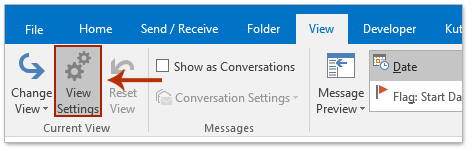
2. Most megjelenik a Speciális nézet beállításai párbeszédpanel, kattintson a gombra Egyéb beállítások gomb. Lásd a képernyőképet:

3. A felbukkanó Egyéb beállítások párbeszédpanelen ellenőrizze a Engedélyezze a cellán belüli szerkesztést lehetőséget, majd kattintson a gombra OK gombok egymás utáni bezárásához.

4. Most visszatér a mappába, kattintson Megnézem > Pane olvasása > le hogy bezárja az olvasási ablaktáblát. Lásd a képernyőképet:
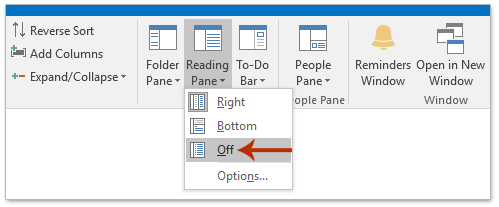
5. Most a Üzenetlista, kérjük, kattintson a módosítani kívánt tárgysorra, majd közvetlenül az ábrán látható képernyőkép szerint szerkessze.
Ezután ismételje meg ezt a lépést több e-mail tárgyának szükség szerinti szerkesztéséhez.

A legjobb irodai hatékonyságnövelő eszközök
Kutools az Outlook számára - Több mint 100 hatékony funkció az Outlook feltöltéséhez
???? E-mail automatizálás: Hivatalon kívül (POP és IMAP esetén elérhető) / Ütemezze az e-mailek küldését / Automatikus CC/BCC szabályok szerint e-mail küldésekor / Automatikus továbbítás (Speciális szabályok) / Automatikus üdvözlet hozzáadása / A több címzettnek szóló e-mailek automatikus felosztása egyedi üzenetekre ...
📨 Email Management: Könnyen visszahívhatja az e-maileket / Blokkolja az alanyok és mások átverő e-mailjeit / Törölje az ismétlődő e-maileket / Részletes keresés / Mappák összevonása ...
📁 Attachments Pro: Kötegelt mentés / Batch Detach / Batch tömörítés / Automatikus mentés / Automatikus leválasztás / Automatikus tömörítés ...
🌟 Interface Magic: 😊További szép és menő hangulatjelek / Növelje Outlook termelékenységét a füles nézetekkel / Minimalizálja az Outlookot a bezárás helyett ...
👍 Csodák egy kattintással: Válasz mindenkinek a bejövő mellékletekkel / Adathalászat elleni e-mailek / 🕘A feladó időzónájának megjelenítése ...
👩🏼🤝👩🏻 Névjegyek és naptár: Névjegyek kötegelt hozzáadása a kiválasztott e-mailekből / Egy kapcsolattartó csoport felosztása egyéni csoportokra / Távolítsa el a születésnapi emlékeztetőket ...
Több, mint 100 Jellemzők Várja felfedezését! Kattintson ide, ha többet szeretne megtudni.

