Hogyan lehet nyomon követni a változásokat a munkafüzet megosztása nélkül?
Normális esetben, amikor a Változások követése funkciót alkalmazza az Excelben, a munkafüzet egyidejűleg meg lesz osztva, ez bosszantó lesz, mert az Excel egyes szolgáltatásait letiltják. Hogyan lehet nyomon követni a változásokat a munkafüzet megosztása nélkül? Itt egy VBA kódot ajánlok neked.
A változtatások nyomon követése a munkafüzet VBA-kóddal történő megosztása nélkül
 Szöveg konvertálása táblázattá az Outlookban
Szöveg konvertálása táblázattá az Outlookban
Nincs közvetlen módja a probléma megoldására, de a megoldáshoz rugalmas VBA kódot alkalmazhat, kérjük, tegye a következőket:
1. Kattintson a jobb gombbal azon a lapfülön, amelyen nyomon akarja követni a megváltozott cellákat, majd válassza a lehetőséget Kód megtekintése a helyi menüből, a kiugrottban Microsoft Visual Basic for Applications ablakba, kérjük, másolja és illessze be a következő kódot az üresbe Modulok:
VBA kód: Változások követése munkafüzet megosztása nélkül:
Private Sub Worksheet_Change(ByVal Target As Range)
'Updateby Extendoffice
Const xRg As String = "A1:Z1000"
Dim strOld As String
Dim strNew As String
Dim strCmt As String
Dim xLen As Long
With Target(1)
If Intersect(.Cells, Range(xRg)) Is Nothing Then Exit Sub
strNew = .Text
Application.EnableEvents = False
Application.Undo
strOld = .Text
.Value = strNew
Application.EnableEvents = True
strCmt = "Edit: " & Format$(Now, "dd Mmm YYYY hh:nn:ss") & " by " & _
Application.UserName & Chr(10) & "Previous Text :- " & strOld
If Target(1).Comment Is Nothing Then
.AddComment
Else
xLen = Len(.Comment.Shape.TextFrame.Characters.Text)
End If
With .Comment.Shape.TextFrame
.AutoSize = True
.Characters(Start:=xLen + 1).Insert IIf(xLen, vbLf, "") & strCmt
End With
End With
End Sub
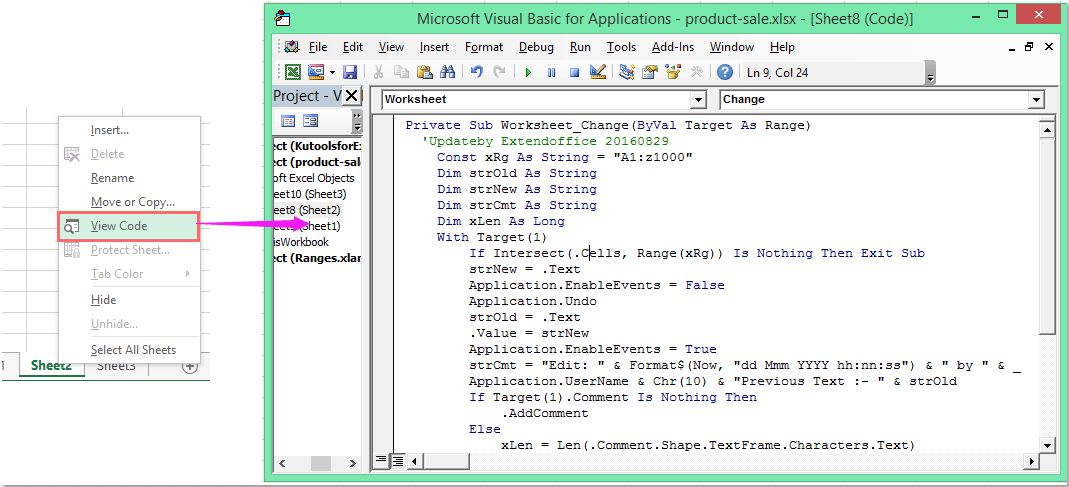
Megjegyzések: A fenti kódban A1: Z1000 az az adattartomány, amelyet nyomon akar követni.
2. Ezután mentse el és zárja be ezt a kódablakot. Most, amikor megváltoztatja az értékeket a cellában megadott tartományban lévő cellákban, a cellák nyomon követésre kerülnek, és a munkafüzet nem lesz megosztva. Lásd a képernyőképet:
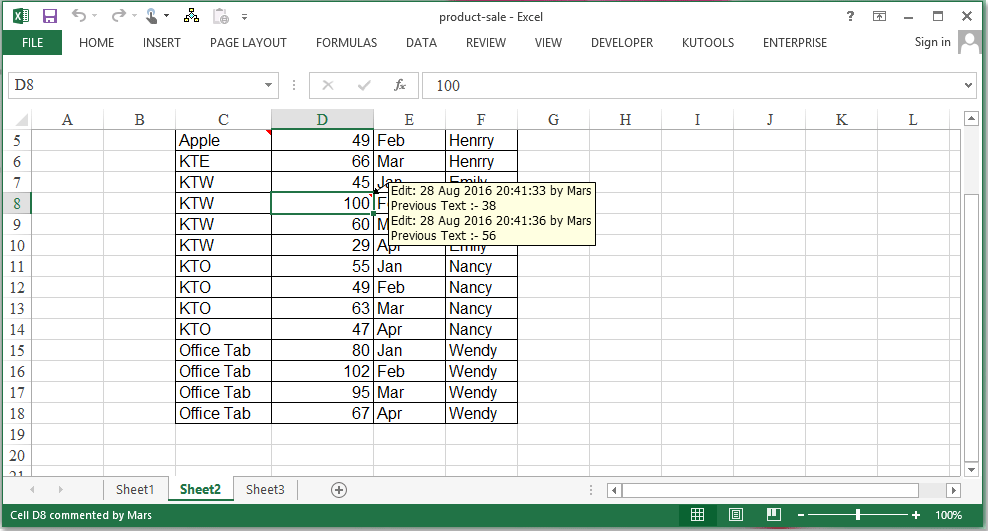
A legjobb irodai hatékonyságnövelő eszközök
Töltsd fel Excel-készségeidet a Kutools for Excel segítségével, és tapasztald meg a még soha nem látott hatékonyságot. A Kutools for Excel több mint 300 speciális funkciót kínál a termelékenység fokozásához és az időmegtakarításhoz. Kattintson ide, hogy megszerezze a leginkább szükséges funkciót...

Az Office lap füles felületet hoz az Office-ba, és sokkal könnyebbé teszi a munkáját
- Füles szerkesztés és olvasás engedélyezése Wordben, Excelben és PowerPointban, Publisher, Access, Visio és Project.
- Több dokumentum megnyitása és létrehozása ugyanazon ablak új lapjain, mint új ablakokban.
- 50% -kal növeli a termelékenységet, és naponta több száz kattintással csökkenti az egér kattintását!
