Hogyan lehet megváltoztatni a késleltetett kézbesítés alapértelmezett idejét az Outlookban?
A késleltetett kézbesítés opció engedélyezésekor (a Ne szállítson korábban opció a következő képernyőképen) egy e-mailhez az Outlookban, a küldési idő alapértelmezés szerint 5:00. Tegyük fel, hogy késő este dolgozik, és nem akarja, hogy mások tudják, hogy túlórázik. Az e-mailek elküldése előtt engedélyeznie kell a késleltetett kézbesítés opciót. Az opció engedélyezése után manuálisan kell módosítania az alapértelmezett küldési időt. Ellenkező esetben az e-mailt másnap 5:00 után küldjük el. Van mód ennek az alapértelmezett szállítási időnek a megváltoztatására?
Ez az oktatóanyag egy VBA-kódot tartalmaz, amely segít megváltoztatni az Outlook késleltetett kézbesítési beállításának alapértelmezett idejét.
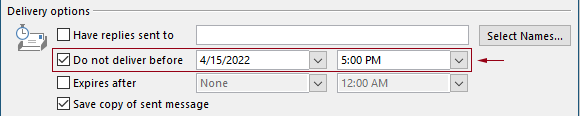
Módosítsa a késleltetett kézbesítés alapértelmezett idejét az Outlook programban VBA-kóddal
A következő VBA-kód alkalmazásával módosíthatja az Outlook késleltetett kézbesítési beállításának alapértelmezett idejét.
A következő VBA kódban:
Kétszer adható meg: a késlelteti a szállítási időt és a késleltetési lehetőség, amely lehetővé teszi az időt.
Például beállítja a késleltetett kézbesítés idejét 07:30-ra, és beállítja, hogy a késleltetett kézbesítési beállítás automatikusan 5:30 után legyen engedélyezve. Ha 07:30 és 5:30 között küld e-mailt, az e-mailt közvetlenül küldjük el. Ha egy e-mailt 5:30 és 07:30 között küldenek, a rendszer másnap reggel 07:30 után küldi el.
Kérjük, tesztelje a szkriptet az alábbiak szerint.
1. Indítsa el az Outlook programot, nyomja meg a gombot más + F11 gombok egyszerre a Microsoft Visual Basic for Applications ablak.
2. Ban,-ben Microsoft Visual Basic for Applications ablakban kattintson duplán Project1 > Microsoft Outlook objektumok > ThisOutlookSession megnyitni ThisOutlookSession (kód) ablakot, majd másolja be a következő kódot ebbe a kódablakba.
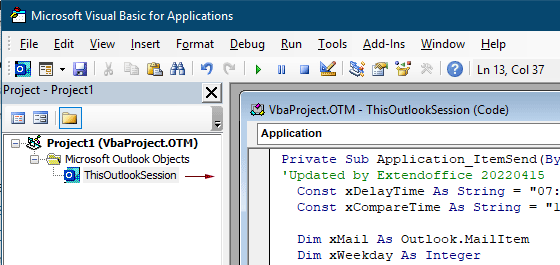
VBA-kód: módosítsa a késleltetett kézbesítés alapértelmezett idejét az Outlookban
Private Sub Application_ItemSend(ByVal Item As Object, Cancel As Boolean)
'Updated by Extendoffice & EWP 20230602
Const xDelayTime As String = "07:30:00" 'The delay delivery time of emails
Const xCompareTime As String = "17:30:00" 'The time to enable the delay delivery option
Dim xMail As Outlook.MailItem
Dim xWeekday As Integer
Dim xNowTime As String
Dim xIsDelay As Boolean
Dim xRet1 As Integer
Dim xRet2 As Integer
On Error GoTo xError
If (Item.Class <> olMail) Then Exit Sub
Set xMail = Item
xWeekday = Weekday(Date, vbMonday)
xNowTime = Format(Now, "hh:nn:ss")
xIsDelay = False
xRet1 = StrComp(xNowTime, xDelayTime)
xRet2 = StrComp(xNowTime, xCompareTime)
If xRet1 = xRet2 Then
xIsDelay = True
End If
If (xRet1 = -1) And (xRet2 = -1) Then
xMail.DeferredDeliveryTime = Date & " " & xDelayTime
Else
If ((xWeekday = 5) And xIsDelay) Or (xWeekday = 6) Or (xWeekday = 7) Then
xMail.DeferredDeliveryTime = (Date + (5 - xWeekday + 3)) & " " & xDelayTime
ElseIf xIsDelay Then
xMail.DeferredDeliveryTime = (Date + 1) & " " & xDelayTime
End If
End If
Exit Sub
xError:
MsgBox "ItemSend: " & Err.Description, , "Kutools for Outlook"
End SubMegjegyzések:
3. Mentse el a kódot, és nyomja meg a gombot más + Q gombok a Microsoft Visual Basic for Applications ablak.
Mostantól kezdve, ha 07:30 és 5:30 között küld e-mailt, az e-mailt közvetlenül a rendszer küldi el. Ha egy e-mailt 5:30 és 07:30 között küldenek, a rendszer a következő munkanapon 07:30 után küldi el.
Kapcsolódó cikkek
Módosítsa az egész napos események alapértelmezett emlékeztető idejét az Outlookban
Általában az egész napos esemény alapértelmezett emlékeztető ideje 18 óra az Outlook 2007/2010 programban és 0.5 nap az Outlook 2013 programban. Előfordulhat, hogy az egész napos esemény alapértelmezett emlékeztető ideje nem egyezik meg az Ön munkarendjével. Itt bemutatjuk az egész napos események alapértelmezett emlékeztető idejének módosításának módját a Microsoft Outlook alkalmazásban.
Módosítsa az alapértelmezett követési időt az Outlookban
Mint tudjuk, amikor egy emlékeztetőt adunk egy e-mailhez az Outlook programban, az alapértelmezett nyomon követési idő 4:30 (vagy a munkaidőtől függően más időpont). Érdemes azonban megváltoztatni az alapértelmezett követési időt, és hagyni, hogy a munkaidő elején, például 9:00 órakor emlékeztesse Önt. Ebben a cikkben megmutatom, hogyan lehet megváltoztatni az Outlook alapértelmezett követési idejét.
Módosítsa az alapértelmezett archívum helyét az Outlookban
Alapértelmezés szerint az Outlook alapértelmezett helye az archív fájloknak. Az alapértelmezett hely mellett beállíthatja saját archívum helyét az archív fájlok számára. Ebben az oktatóanyagban megmutatjuk, hogyan módosíthatja az Outlook alapértelmezett archiválási helyét az Outlookban.
Alapértelmezett melléklet módosítása Hely mentése az Outlookban
Elegem van abból, hogy megtalálja az Outlook indításakor minden egyes alkalommal megadott mellékletet? Ebben az oktatóanyagban megmutatjuk, hogyan lehet megváltoztatni az alapértelmezett csatolási helyet. Ezt követően a megadott mellékletmentő mappa automatikusan megnyílik a mellékletek mentésekor, annak ellenére, hogy újraindítja az Outlook programot.
Módosítsa az egész napos esemény alapértelmezett értékét Elfoglalt értékre az Outlookban
Alapértelmezés szerint az Outlook a találkozók és értekezletek állapotát „Elfoglalt” értékre állítja, az egész napos eseményeket pedig „Ingyenes” értékre állítja (lásd az alábbi képernyőképet). Minden alkalommal, amikor egész napos eseményt hoz létre, manuálisan kell módosítania a Megjelenítés mint állapotot Foglaltra. Az egész napos események alapértelmezett állapotának Elfoglalt állapotra való módosításához a cikk két módszert kínál.
A legjobb irodai hatékonyságnövelő eszközök
Kutools az Outlook számára - Több mint 100 hatékony funkció az Outlook feltöltéséhez
???? E-mail automatizálás: Hivatalon kívül (POP és IMAP esetén elérhető) / Ütemezze az e-mailek küldését / Automatikus CC/BCC szabályok szerint e-mail küldésekor / Automatikus továbbítás (Speciális szabályok) / Automatikus üdvözlet hozzáadása / A több címzettnek szóló e-mailek automatikus felosztása egyedi üzenetekre ...
📨 Email Management: Könnyen visszahívhatja az e-maileket / Blokkolja az alanyok és mások átverő e-mailjeit / Törölje az ismétlődő e-maileket / Részletes keresés / Mappák összevonása ...
📁 Attachments Pro: Kötegelt mentés / Batch Detach / Batch tömörítés / Automatikus mentés / Automatikus leválasztás / Automatikus tömörítés ...
🌟 Interface Magic: 😊További szép és menő hangulatjelek / Növelje Outlook termelékenységét a füles nézetekkel / Minimalizálja az Outlookot a bezárás helyett ...
👍 Csodák egy kattintással: Válasz mindenkinek a bejövő mellékletekkel / Adathalászat elleni e-mailek / 🕘A feladó időzónájának megjelenítése ...
👩🏼🤝👩🏻 Névjegyek és naptár: Névjegyek kötegelt hozzáadása a kiválasztott e-mailekből / Egy kapcsolattartó csoport felosztása egyéni csoportokra / Távolítsa el a születésnapi emlékeztetőket ...
Több, mint 100 Jellemzők Várja felfedezését! Kattintson ide, ha többet szeretne megtudni.

